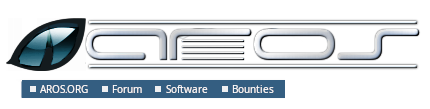Zune Test Specifications
The sections below describe test cases to confirm the basic functionality of
Zune classes using the main Zune test program. The standard location of this
program in binary distributions is 'Developer/Debug/Tests/Zune'.
Colorfield
- Go to the Color tab.
- Go to the Colors subtab.
- Check the left Colorfield is light blue.
[tests MUIA_Colorfield_RGB[I]]
- Check the right Colorfield is the same light blue.
[tests MUIA_Colorfield_(Red|Green|Blue)[I]]
- Check pen number is "253".
[tests MUIA_Colorfield_Pen[IG]]
- Enter "252" in the pen box, and press return.
- Check the left Colorfield stays the same colour.
[tests MUIA_Colorfield_Pen[S]]
- Adjust the colour in the Coloradjust object.
- Check the left Colorfield shows the new colour.
[tests MUIA_Colorfield_(Red|Green|Blue)[S]]
- Check the right Colorfield shows the new colour.
[tests MUIA_Colorfield_(Red|Green|Blue)[G]]
- Go to the Pens subtab.
- Check the left Pendisplay shows the new colour.
[tests MUIA_Colorfield_RGB[G]]
- Go back to the Colors subtab.
- Press the 'Reset' button.
- Check the left Colorfield is light blue.
[tests MUIA_Colorfield_RGB[S]]
Pendisplay
- Go to the Color tab.
- Go to the Pens subtab.
- Check the left Pendisplay is the "Shine" colour (usually off-white).
[tests MUIA_Pendisplay_Spec[I]]
- Check the pen spec is "m0".
[tests MUIA_Pendisplay_Spec[G]]
- Check the right Pendisplay shows light blue.
[tests MUIA_Pendisplay_RGBcolor[I]]
- Go to the Colors subtab.
- Adjust the colour in the Coloradjust object.
- Go back to the Pens subtab.
- Check the left Pendisplay shows the new colour.
[tests MUIA_Pendisplay_RGBcolor[S]]
- Check the Poppen shows the new colour.
[tests MUIA_Pendisplay_RGBcolor[G]]
- Check the pen number has changed.
[tests MUIA_Pendisplay_Pen[G]]
- Select the 'Reference' checkbox.
- Change the pen spec to "m7".
- Check the left Pendisplay is the "Mark" colour (usually peach).
[tests MUIA_Pendisplay_Spec[S]]
- Check the right Pendisplay is the same colour as the left one.
[tests MUIA_Pendisplay_Reference[S]]
- Enter "253" in the 'Pen' box, and press return.
- Check the left Pendisplay area has changed colour (usually to green).
[tests MUIM_Pendisplay_SetColormap]
- Press the 'Shine' button.
- Check that the left Pendisplay shows the Shine colour.
[tests MUIM_Pendisplay_SetMUIPen]
- Press the 'Yellow' button.
- Check the left Pendisplay shows yellow.
[tests MUIM_Pendisplay_SetRGB]
Untested attributes: MUIA_Pendisplay_Reference[IG]
String
- Go to the Text tab.
- Go to the String subtab.
- Check that none of the test strings are disabled.
[tests MUIA_String_Format[G], MUIA_String_Secret[G]]
- Click in the first string.
- Press the return key to advance to the second string.
[tests MUIA_String_AdvanceOnCR[I]]
- Check that the cursor is on the fourth character.
[tests MUIA_String_BufferPos[I]]
- Untick 'Advance on CR'.
- Click in each of the test strings to check that their alignment is as
described.
[tests MUIA_String_Format[I]]
- Type "u*" in the first string gadget.
- Check that exactly "u" appears in the string gadget, and that a
display-beep occurs.
[tests MUIA_String_Accept[I]]
- Type "?." in the second string gadget.
- Check that exactly "." appears in the string gadget, and that a
display-beep occurs.
[tests MUIA_String_Reject[I]]
- Check that "aeiou?." appears in the 'Acceptable characters' string gadget.
[tests MUIA_String_Contents[I]]
- Check that exactly "*?" appears in the 'Unacceptable characters' string
gadget.
[tests MUIA_String_Contents[S]]
- Clear the first and second strings.
- Remove "." from the 'Acceptable characters' string.
- Type "i.e." in the second string gadget.
- Check that exactly "ie" appears in the string gadget, and that two
display-beeps occur.
[tests MUIA_String_Contents[G], MUIA_String_Accept[SG]]
- Append "o" to the 'Unacceptable characters' string.
- Type "eo" in the third string gadget.
- Check that exactly "e" appears in the string gadget, and that a
display-beep occurs.
[tests MUIA_String_Contents[G], MUIA_String_Reject[SG]]
- Type "aeiou!" in the secret string.
- Check that exactly "****" appears.
[tests MUIA_String_Secret[I]]
- Tick 'Accept all characters'.
- Type "hello world" in the first string.
- Check that only "hello wo" appears.
[tests MUIA_String_MaxLen[I]]
- Check that the 'Maximum string length' field contains "8".
[tests MUIA_String_MaxLen[G]]
- Type "Hello" in the third string.
- Set the 'Cursor position' slider to 2.
- Click in the second string.
- Press the return key.
- Check that the cursor disappears (and doesn't appear in any other string).
[tests MUIA_String_AdvanceOnCR[SG]]
- Click in the second string.
- Press the tab key to advance to the third string.
- Check that the cursor is on the third character.
[tests MUIA_String_BufferPos[SG]]
- Press the cursor down key three times.
- Go to the 'List' tab.
- Go to the 'Single Column (1)' subtab.
- Check that 'Banana' is the active entry in the 'No Multiselect' list.
[tests MUIA_String_AttachedList[I]]
- Go back to the 'Text' tab.
- Untick 'Attach list'.
- Click in the second string.
- Press the cursor up key once.
- Go to the 'List' tab.
- Check that 'Banana' is still the active entry in the 'No Multiselect' list.
[tests MUIA_String_AttachedList[SG]]
- Go back to the 'Text' tab.
- Tick 'Attach list'.
- Click in the second string.
- Press the cursor up key once.
- Go to the 'List' tab.
- Check that 'Apple' is the active entry in the 'No Multiselect' list.
[tests MUIA_String_AttachedList[SG]]
- Go back to the 'Text' tab.
- Check that the 'Centered' string contains "123".
[tests MUIA_String_Integer[I]]
- Click in the 'Centered' string.
- Press the return key.
- Check that the 'Integer value' string contains "123".
[tests MUIA_String_Integer[SG]]
- Enter "12345678" in the 'Narrow' string.
- Move the 'Display position' slider to 3.
- Check that the first character shown in the 'Narrow' string is '4'.
[tests MUIA_String_DisplayPos[SG]]
- Click in the 'Secret' string.
- Press the return key.
- Check that the 'Plaintext' string contains "aeiu".
[tests MUIA_String_Acknowledge[G]]
Untested attributes:
MUIA_String_EditHook[ISG],
MUIA_String_LonelyEditHook[ISG]
List/Listview
- Click on the drop-down button of the PopString object.
- Double-click the third entry in the list.
- Check that the string gadget contains the text "Entry3".
[tests MUIM_List_GetEntry]
- Go to the List tab.
- Check that the second and fifth lists are scrolled to the bottom.
[tests MUIA_List_AutoVisible[IS]]
- Check that there are 24 entries in each list, starting with 'Strawberry'
and ending with 'Pumpkin'.
[tests MUIA_Listview_List[I], MUIA_List_SourceArray[I]]
- Check that each list's scrollbar position and initial active entry matches
the description in the list's help bubble.
[tests MUIA_Listview_ScrollerPos[I], MUIA_List_Active[I]]
- Check that the value in the 'Visible entries' box is the number of entries
shown in the first list (excluding the heading).
[tests MUIA_List_Visible[G]]
- Adjust the window's height so that the number of visible entries in each
list changes.
- Check that the value in the 'Visible entries' box changes accordingly.
[tests MUIA_List_Visible[N]]
- Check that the last list has more vertical space between entries than the
other lists.
[tests MUIA_List_MinLineHeight[I]]
- Double-click on any entry in the first list.
- Check that the list is disabled.
[tests MUIA_Listview_DoubleClick[N]]
- Click on the 'Enable' button.
- Select the second list (using the radio button).
- Check that the value in the 'First visible index' box is correct.
[tests MUIA_List_First[G], MUIA_Listview_List[G]]
- Check that the 'Auto visible' checkbox is selected.
[tests MUIA_List_AutoVisible[G]]
- Select 'Bottom' in the 'Insert mode' cycle gadget.
- Click the 'Insert single' button.
- Check that the value in the 'Last insertion index' box is one less than
the number of entries in the list.
[tests MUIA_List_InsertPosition[N]]
- Check that the value in the 'Entries' box has been incremented by one.
[tests MUIA_List_Entries[G]]
- Select the first list.
- Select the second list.
- Check that the values in the 'Entries' and 'Last insertion index' boxes
have not changed from when this list was previously active.
[tests MUIA_List_Entries[G], MUIA_List_InsertPosition[G]]
- Select 'Down' in the 'Jump mode' cycle gadget.
- Click the 'Jump' button.
- Check that the new 'Tomato' entry is visible.
[tests MUIM_List_InsertSingle, MUIM_List_Jump]
- Select 'Up' in the 'Jump mode' cycle gadget.
- Click the 'Jump' button.
- Check that the new 'Tomato' entry is invisible.
[tests MUIM_List_Jump]
- Enter Vegetables in the 'Title' box and press return.
- Check that the new title is shown at the top of the list.
[tests MUIA_List_Title[S]]
- Select 'Top' in the 'Jump mode' cycle gadget.
- Click the 'Jump' button.
- Check that the first entry is visible.
[tests MUIM_List_Jump]
- Select 'Bottom' in the 'Jump mode' cycle gadget.
- Click the 'Jump' button.
- Check that the last entry is visible.
[tests MUIM_List_Jump]
- Click the 'Deactivate' button.
- Check that the second-last entry is not highlighted as active, and the
value in the 'Active index' box is 'N/A'.
[tests MUIA_List_Active[SGN]]
- Select 'Active' in the 'Jump mode' cycle gadget.
- Click the 'Jump' button.
- Check that the first entry is visible.
[tests MUIM_List_Jump]
- Click on 'Blueberry' in the active list.
- Scroll the active list to the top.
- Click the 'Jump' button.
- Check that 'Blueberry' is the last visible entry.
[tests MUIM_List_Jump]
- Scroll the active list to the bottom.
- Click the 'Jump' button.
- Check that 'Blueberry' is the first visible entry.
[tests MUIM_List_Jump]
- Select 'Index' in the 'Jump mode' cycle gadget.
- Enter '100' in the 'Affected index 1' box.
- Click the 'Jump' button.
- Check that the last entry is visible.
[tests MUIM_List_Jump]
- Click the 'Activate' button.
- Check that the last entry is highlighted as active.
[tests MUIA_List_Active[S]]
- Check that the value in the 'Active index' box is one less than
the number of entries in the list.
[tests MUIA_List_Active[GN]]
- Select 'Top' in the 'Activate mode' cycle gadget.
- Click the 'Activate' button.
- Check that the first entry is visible and highlighted as active.
[tests MUIA_List_Active[S]]
- Check that the value in the 'Active index' box is '0'.
[tests MUIA_List_Active[GN]]
- Enter '0' in the 'Affected index 1' box.
- Click the 'Select' button.
- Check that the first entry is highlighted as selected.
[tests MUIM_List_Select]
- Click the 'Toggle' button.
- Check that the first entry is not highlighted as selected.
[tests MUIM_List_Select]
- Select 'Down' in the 'Activate mode' cycle gadget.
- Click the 'Activate' button.
- Check that the second entry is visible and highlighted as active.
[tests MUIA_List_Active[S]]
- Check that the value in the 'Active index' box is '1'.
[tests MUIA_List_Active[GN]]
- Select 'Active' in the 'Select/redraw mode' cycle gadget.
- Click the 'Select' button.
- Check that the second entry is highlighted as selected.
[tests MUIM_List_Select]
- Click the 'Deselect' button.
- Check that the second entry is not highlighted as selected.
[tests MUIM_List_Select]
- Click the 'Toggle' button.
- Check that the second entry is highlighted as selected.
[tests MUIM_List_Select]
- Select 'Bottom' in the 'Activate mode' cycle gadget.
- Click the 'Activate' button.
- Check that the last entry is visible and highlighted as active.
[tests MUIA_List_Active[S]]
- Check that the value in the 'Active index' box is one less than
the number of entries in the list.
[tests MUIA_List_Active[GN]]
- Select 'All' in the 'Select/redraw mode' cycle gadget.
- Click the 'Toggle' button.
- Check that all but second entry are highlighted as selected.
[tests MUIM_List_Select]
- Select 'Up' in the 'Activate mode' cycle gadget.
- Click the 'Activate' button.
- Check that the second-last entry is visible and highlighted as active.
[tests MUIA_List_Active[S]]
- Check that the value in the 'Active index' box is two less than
the number of entries in the list.
[tests MUIA_List_Active[GN]]
- Select 'Page Up' in the 'Activate mode' cycle gadget.
- Click the 'Activate' button.
- Check that the first visible entry is unchanged except for being
highlighted as active.
[tests MUIA_List_Active[S]]
- Click the 'Exchange' button.
- Check that no entries have been exchanged.
[tests MUIM_List_Exchange]
- Enter '2' in the 'Affected index 1' box.
- Click the 'Exchange' button.
- Check that the first and third entries have been exchanged.
[tests MUIM_List_Exchange]
- Select 'Top' in the 'Move/Exchange mode 1' cycle gadget.
- Click the 'Exchange' button.
- Check that no entries have been exchanged.
[tests MUIM_List_Exchange]
- Select 'Bottom' in the 'Move/Exchange mode 1' cycle gadget.
- Select 'Previous' in the 'Move/Exchange mode 2' cycle gadget.
- Click the 'Exchange' button.
- Check that the last two entries have been exchanged.
[tests MUIM_List_Exchange]
- Select 'Next' in the 'Move/Exchange mode 2' cycle gadget.
- Click the 'Exchange' button.
- Check that no entries have been exchanged.
[tests MUIM_List_Exchange]
- Select 'Top' in the 'Move/Exchange mode 1' cycle gadget.
- Click the 'Exchange' button.
- Check that the first two entries have been exchanged.
[tests MUIM_List_Exchange]
- Select 'Previous' in the 'Move/Exchange mode 2' cycle gadget.
- Click the 'Exchange' button.
- Check that no entries have been exchanged.
[tests MUIM_List_Exchange]
- Click on the fifth entry.
- Check that the value in the 'Active index' box is '4'.
[tests MUIA_List_Active[GN]]
- Select 'Active' in the 'Move/Exchange mode 1' cycle gadget.
- Click the 'Exchange' button.
- Check that the fourth and fifth entries have been exchanged, but the
active index is unchanged.
[tests MUIM_List_Exchange]
- Click the 'Move' button.
- Check that the fourth and fifth entries have been exchanged, and the
active index is unchanged.
[tests MUIM_List_Move]
- Select 'Index' in both 'Move/Exchange mode' cycle gadgets.
- Click the 'Move' button.
- Check that the third entry has moved to the top of the list.
[tests MUIM_List_Move]
- Select 'Top' in the 'Move/Exchange mode 1' cycle gadget.
- Click the 'Move' button.
- Check that no entries have been moved.
[tests MUIM_List_Move]
- Select 'Bottom' in the 'Move/Exchange mode 1' cycle gadget.
- Select 'Previous' in the 'Move/Exchange mode 2' cycle gadget.
- Click the 'Move' button.
- Check that the last two entries have been exchanged.
[tests MUIM_List_Move]
- Select 'Next' in the 'Move/Exchange mode 2' cycle gadget.
- Click the 'Move' button.
- Check that no entries have been moved.
[tests MUIM_List_Move]
- Select 'Top' in the 'Move/Exchange mode 1' cycle gadget.
- Click the 'Move' button.
- Check that the first two entries have been exchanged.
[tests MUIM_List_Move]
- Select 'Previous' in the 'Move/Exchange mode 2' cycle gadget.
- Click the 'Move' button.
- Check that no entries have been moved.
[tests MUIM_List_Move]
- Click the 'Sort' button.
- Check that the list is sorted alphabetically, and the active index
is unchanged.
[tests MUIM_List_Sort]
- Click the 'Clear' button.
- Check that the list is empty.
[tests MUIM_List_Clear]
- Check that the value in the 'Active index' box is 'N/A'.
[tests MUIA_List_Active[GN]]
- Check that the value in the 'Entries' box is '0'.
[tests MUIA_List_Entries[N]]
- Check that the value in the 'First visible index' box is '0'.
[tests MUIA_List_First[N]]
- Click the 'Insert Single' button.
- Check that there is one entry in the list.
[tests MUIM_List_InsertSingle]
- Click on the only entry.
- Select 'Active' in the 'Insert mode' cycle gadget.
- Click the 'Insert Multiple' button.
- Check that there are multiple entries in the list and 'Tomato' is still
visible and highlighted as the active entry.
[tests MUIM_List_Insert, MUIA_List_Active[GN]]
- Check that the value in the 'Entries' box equals the number of entries in
the list.
[tests MUIA_List_Entries[N]]
- Check that the value in the 'Last insertion index' box is '0'.
[tests MUIA_List_InsertPosition[N]]
- Check that the value in the 'Active index' box is one less than the number
of entries in the list.
[tests MUIA_List_Active[GN]]
- Select the first list.
- Check that the list's title is shown in the 'Title' box.
[tests MUIA_List_Title[G]]
- Clear the 'Title' box and press return.
- Check that the list has no title.
[tests MUIA_List_Title[S]]
- Click the 'Sort' button.
- Check that the list is sorted in order of string length, from shortest to
longest.
[tests MUIM_List_Sort, MUIA_List_CompareHook[I]]
- Select the read-only list.
- Click on the first entry.
- Check that the entry is not highlighted.
[tests MUIA_Listview_Input[I]]
- Press the down cursor key.
- Check that the first entry is not visible.
[tests MUIA_Listview_Input[I]]
- Click the 'Sort' button.
- Check that the list is sorted in order of string length, from shortest to
longest.
[tests MUIM_List_Sort, MUIA_List_CompareHook[S]]
- Select the fourth list.
- Enter '99' in the 'Affected index 1' box.
- Click the 'Remove' button.
- Check that no entries have been removed.
[tests MUIM_List_Remove]
- Select the first, fifth and sixth entries.
- Select 'Selected' in the 'Remove mode' cycle gadget.
- Click the 'Remove' button.
- Check that the selected entries have been removed and that the fourth
entry is now active (but unselected).
[tests MUIM_List_Remove]
- Select 'Active' in the 'Remove mode' cycle gadget.
- Click the 'Remove' button.
- Check that the active entry has been removed and that the new fourth
entry is now active.
[tests MUIM_List_Remove]
- Select the last entry.
- Select 'Last' in the 'Remove mode' cycle gadget.
- Click the 'Remove' button.
- Check that the last entry has been removed and that the new last
entry is now active.
[tests MUIM_List_Remove]
- Select the third list.
- Select the first three entries.
- Select 'Safe Loop' in the 'Remove mode' cycle gadget.
- Click the 'Remove' button.
- Check that the first three entries have been removed.
[tests MUIM_List_Remove, MUIM_List_NextSelected]
- Click the 'Remove' button.
- Check that the active entry has been removed.
[tests MUIM_List_Remove, MUIM_List_NextSelected]
- Select the first list.
- Select the 'Quiet' checkbox.
- Move the scroll bar to the bottom.
- Check that the the top of the list is still visible.
[tests MUIA_List_Quiet[S]]
- Deselect the 'Quiet' checkbox.
- Check that the the bottom of the list is now visible.
[tests MUIA_List_Quiet[S]]
- Check that the 'Draggable' and 'Drag sortable' checkboxes are selected.
[tests MUIA_Listview_DragType[IG], MUIA_List_DragSortable[IG]]
- Drag the first item over other items in the list and check that drop
marks are shown.
[tests MUIA_List_ShowDropMarks[I]]
- Drop the item between the fourth and fifth items.
- Check that the old first item is now positioned between the old fourth and
fifth items, and is still active.
[tests MUIA_List_DragSortable[I], MUIA_Listview_DragType[I]]
- Check that the value in the 'Last drop index' box is '4'.
[tests MUIA_List_DropMark[G]]
- Select the second list.
- Attempt to drag the first item and check that it fails.
[tests MUIA_Listview_DragType[I]]
- Select the 'Draggable' checkbox.
- Attempt to drag the first item and check that it succeeds.
[tests MUIA_Listview_DragType[S]]
- Drag the first item and drop it between the fourth and fifth items.
- Check that the item has not moved.
- Select the 'Drag sortable' checkbox.
- Deselect the 'Show drop marks' checkbox.
- Drag the first item over other items in the list and check that drop
marks are not shown.
[tests MUIA_List_ShowDropMarks[S]]
- Drop the item between the third and fourth items.
- Check that the old first item is now positioned between the old fourth and
fifth items.
[tests MUIA_List_DragSortable[S]]
- Check that the value in the 'Last drop index' box is '3'.
[tests MUIA_List_DropMark[G]]
- Select the first list.
- Check that the 'Show drop marks' checkbox is selected.
[tests MUIA_List_ShowDropMarks[G]]
- Click on the first entry in the first list.
- Click on the third entry in the list.
- Check that only the third entry is highlighted in the list.
[tests MUIA_Listview_MultiSelect[I]]
- Shift-click on the first entry in the first list.
- Check that only the first entry is highlighted in the list.
[tests MUIA_Listview_MultiSelect[I]]
- Click on the first entry in the third list.
- Click on the third entry in the list.
- Check that only the third entry is highlighted in the list.
[tests MUIA_Listview_MultiSelect[I]]
- Shift-click on the first entry in the list.
- Check that only the first and third entries are highlighted.
[tests MUIA_Listview_MultiSelect[I]]
- Drag-click over the first, second and third entries.
- Check that only the first, second and third entries are highlighted.
[tests MUIA_Listview_MultiSelect[I]]
- Drag-click over the fourth, fifth and sixth entries.
- Check that only the fourth, fifth and sixth entries are highlighted.
[tests MUIA_Listview_MultiSelect[I]]
- Shift-drag-click over the first, second and third entries.
- Check that only the first six entries are highlighted.
[tests MUIA_Listview_MultiSelect[I]]
- Select the fourth list.
- Click the 'Remove' button.
- Drag-click over the first six entries.
- Check that the entries beginning with a consonent are highlighted and
those beginning with a vowel are not.
[tests MUIA_List_MultiTestHook[I]]
- Check that the value in the 'Selected entries' box is '4'.
[tests MUIA_Listview_SelectChange[N]]
- Click on the second entry and check that it isn't highlighted as selected.
[tests MUIA_List_MultiTestHook[I]]
- Click on the third entry and check that it is no longer highlighted as
selected.
[tests MUIA_List_MultiTestHook[I]]
- Deselect the remaining selected entries in the list.
- Click on the second entry and check that it is highlighted as selected.
[tests MUIA_List_MultiTestHook[I]]
- Click on the first entry and check that it isn't highlighted as selected.
[tests MUIA_List_MultiTestHook[I]]
- Click on the fourth entry and check that it isn't highlighted as selected.
[tests MUIA_List_MultiTestHook[I]]
- Check that the second entry is still highlighted as selected.
[tests MUIA_List_MultiTestHook[I]]
- Click on the second entry and check that it is no longer highlighted as
selected.
[tests MUIA_List_MultiTestHook[I]]
- Drag-click over the second to sixth entries (in that order).
- Check that only the second entry is highlighted as selected.
[tests MUIA_List_MultiTestHook[I]]
- Click on the second entry and check that it is no longer highlighted as
selected.
[tests MUIA_List_MultiTestHook[I]]
- Click the 'Select' button.
- Check that the entries beginning with a consonent are highlighted and
those beginning with a vowel are not.
[tests MUIA_List_MultiTestHook[I]]
- Click the 'Deselect' button.
- Deselect the 'Filter multiselect' checkbox.
- Click on the first entry in the list.
- Click on the third entry in the list.
- Check that only the first and third entries are highlighted.
[tests MUIA_Listview_MultiSelect[I]]
- Shift-click on the fifth entry in the list.
- Check that only the first, third and fifth entries are highlighted.
[tests MUIA_Listview_MultiSelect[I]]
- Drag-click over the first and second entries.
- Check that only the third and fifth entries are highlighted.
[tests MUIA_Listview_MultiSelect[I]]
- Drag-click over the first, second and third entries.
- Check that only the first, second, third and fifth entries are highlighted.
[tests MUIA_Listview_MultiSelect[I], MUIA_List_MultiTestHook[I]]
- Drag-click over the fourth, fifth and sixth entries.
- Check that only the first six entries are highlighted.
[tests MUIA_Listview_MultiSelect[I], MUIA_List_MultiTestHook[I]]
- Select the 'Filter multiselect' checkbox.
- Check that no entries are highlighted as selected.
[tests MUIA_List_MultiTestHook[S]]
- Click on the fourth entry and check that it is highlighted as selected.
[tests MUIA_List_MultiTestHook[S]]
- Click on the second entry and check that selections haven't changed.
[tests MUIA_List_MultiTestHook[S]]
- Click on the third entry and check that selections haven't changed.
[tests MUIA_List_MultiTestHook[S]]
- Go to the 'Multicolumn' subtab.
- Check that the two lists contain entries.
[tests MUIA_List_ConstructHook[IS], MUIA_List_DisplayHook[IS]]
- Check that the left-hand list does not change width when the window is
resized.
[tests MUIA_List_AdjustWidth[I]]
- Check that the right-hand list does not change height when the window is
resized.
[tests MUIA_List_AdjustHeight[I]]
- Click in the second column of the left-hand list.
- Check that the value in the 'Clicked column' box is '1'.
[tests MUIA_Listview_ClickColumn[N]]
- Check that the value in the 'Default clicked column' box is '1'.
[tests MUIA_Listview_DefClickColumn[IG]]
- Enter '2' in the 'Default clicked column' box, and press the return key.
- Make the left-hand list active.
- If necessary, click on one of the first two columns to ensure that the
value in the 'Clicked column' box is not '2'.
- Press the return key.
- Check that the value in the 'Clicked column' box is '2'.
[tests MUIA_Listview_DefClickColumn[S], MUIA_Listview_ClickColumn[N]]
- Check that column headings are shown.
[tests MUIA_List_Title[I]]
- Check that the 'Show column headings' checkbox is selected.
[tests MUIA_List_Title[G]]
- Deselect the 'Show column headings' checkbox.
- Check that column headings are not shown.
[tests MUIA_List_Title[S]]
- Check that three columns are shown in the right-hand list and there are
dividers between them.
[tests MUIA_List_Format[I]]
- Check that the 'Format' box contains the string "BAR,BAR,".
[tests MUIA_List_Format[G]]
- Remove the first three letters ("BAR") in the 'Format' box and press
return.
- Check that the divider between the first two columns in the right-hand
list has disappeared.
[tests MUIA_List_Format[S]]
- Check that the 'Format' box is still active.
[tests MUIA_List_Format[N]]
- Select the 'Show image' checkbox.
- Check that a blue box is shown in the first column of both lists.
[tests MUIM_List_CreateImage, MUIM_List_Redraw]
- Double-click on any entry in the right-hand list.
- Check that the value reported is 1.
[tests MUIA_Listview_DoubleClick[G]]
- Press the 'OK' button.
- Check that the highlighted entry in the list doesn't change as the mouse
pointer is moved vertically through the list.
Automatically tested attributes:
MUIA_Listview_ClickColumn[G],
MUIA_List_DestructHook[IS]
Untested attributes:
MUIA_Listview_SelectChange[G]
Untestable attributes:
MUIA_List_Pool[I],
MUIA_List_PoolPuddleSize[I],
MUIA_List_PoolThreshSize[I]
Untestable methods:
MUIM_List_DeleteImage
Untested methods:
MUIM_List_TestPos
|