
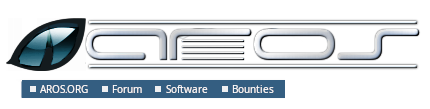
Compiling AROSRequirementsThe following software is required for compiling AROS:
To compile the hosted Linux or FreeBSD ports, the following are also required:
To build the ISO image of the i386-pc or x86-64-pc ports with the GRUB 2 bootloader (the default), the following is also required:
Mac OS XOS-X-hosted and PC-native versions of AROS can be cross compiled under OS X. There are several additional requirements for compiling AROS on this platform. Firstly, these software packages must be installed:
The following MacPort packages then need to be installed to complete the set of required software listed earlier:
These can be installed with, for example: > sudo port install netpbm SourcesYou can download the AROS sources either from the download page or by using Git (see git documentation). Extract or download source package sources into a directory of your choice. If you want to build contributed software as well, download and extract contrib package sources into a ./contrib subdirectory of your source package directory tree. BuildingConfiguringThere are two ways to build AROS. The preferred method is described in the Appendix: Building AROS in different directories. Here, however, we will build AROS within the source directory. To do this we will first need to configure the AROS build using the following steps: > cd AROS > ./configure You can specify several options to configure. The following options are available for all targets:
Running ./configure --help will give details of further additional options. Hosted AROS/i386-linux and AROS/i386-freebsdYou do not have to specify the --target option to build these targets. The following options are available for hosted builds:
You cannot cross compile these ports, although you can build 32-bit versions on a 64-bit host by providing an option such as --target=linux-i386. Native AROS/i386-pcTo build the native i386-pc port, configure must be called with the following option: --target=pc-i386. Additionally, the following i386-pc-specific options are available:
CompilingTo start the compilation, simply run: > make If this doesn't work after a Git pull, you can try:
> make clean
> rm -rf bin/
> ./configure {options}
> make
If you use FreeBSD or some other system that does not use GNU Make as the system make, then you should substitute the GNU Make command for the above. For example, under FreeBSD you'll have to install the GNU Make port, then run: > gmake After you've made "make" once, and some changes were made to the files, you can use quick compilation of changes using a make <target-name>-quick command. Hosted AROS/i386-linux or AROS/i386-freebsdIf you are building a hosted i386-linux or i386-freebsd build, you should additionally also run the following to properly set-up the keyboard support: > make default-x11keymaptable Native AROS/i386-pcIf you are building the native i386-pc port, you should complete compilation by creating a bootable ISO image: > make distfiles The ISO image can be found at distfiles/aros-pc-i386.iso. Building AROS on AROSIt's possible to build i386-pc and x86_64-pc AROS on AROS. Only building on SFS partitions is currently possible. To do this, you need to install a few additional packages from The AROS Archives (file names for i386 architecture):
Install these packages by unpacking them in the parent directory of Development: > CD Development:/ > tar -xzf RAM:autoconf-2.62.i386.tar.gz > tar -xzf RAM:automake-1.9.6.all.tar.gz > tar -xzf RAM:perl-5.7.2.i386-aros.tar.gz > tar -xzf RAM:python-2.5.2.i386-aros.tar.gz Now download and unpack the AROS source code and contributed software source code. To unpack, you need to have bzip2 installed. In nightly builds it should be present in Extras:Misc/aminet/C/bzip2. Instead of using bzip2 to manually unpack sources you can copy bzip2 to bin: and let tar take care of this (change the date embedded within the file names): > Copy Extras:Misc/aminet/C/bzip2 bin: > tar --exclude=contrib -xjf AROS-20081117-source.tar.bz2 Note the --exclude=contrib option. It's necessary because there's a symbolic link named contrib in the source code snapshots pointing to a non-existent Contrib directory. Once it's extracted to the SFS file system, there's no way to delete it without removing the whole directory, so it's best to skip it. Contributed software is not guaranteed to build on AROS, but if you want to try, you should extract these sources inside the main sources as follows: > CD AROS-20081117-source > tar -xjf AROS-20081117-contrib-source.tar.bz2 > Rename AROS-20081117-contrib-source contrib Now run the configure script, with the appropriate target, CFLAGS, LDFLAGS and host-side strip command: > CD AROS-20081117-source > bin:sh > ./configure --target=pc-i386 LDFLAGS="-nix" CFLAGS="-nix -I/Development/netinclude" aros_host_strip="strip --strip-unneeded" When configure finishes, run make: > make Some requesters asking to insert volumes HOME: or DEV: to any drive may appear during the build process, they can safely be cancelled. Building AROS on AROS takes more time than on Linux (from 1.5 to several hours depending on your CPU and hard disk performance). To shorten the build time, try increasing the number of buffers and cache size for your SFS partitions. Since grub2 still hasn't been ported to AROS, creating an ISO image containing the resulting binaries by making the boot ISO target is not yet possible. AppendixBuilding AROS in different directoriesIt is possible to configure and build AROS in a directory other than the working copy. For example: > git clone https://github.com/aros-development-team/AROS.git aros-src > cd aros-src > mkdir ../build > cd ../build > ../aros-src/configure [...with options as appropriate...] > make puts the AROS working copy in the directory "aros-src" and builds it in a separate, parallel directory "build". Why would you want to do this? Well there are a number of reasons:
The last reason above is possibly the most useful. For instance you can have builds for separate architectures and/or debug builds each using the same working copy. Using multiple build directories you can rebuild any or all configurations after an edit without the need to either clean and reconfigure, or identify and copy changes into another working copy. Note If you have previously built AROS inside the working copy you will need to delete all obsolete generated files from the source tree before attempting to configure/build in another directory. The reason for this is that some parts of the build will detect an existing file in the source tree before the correct version and attempt to use that. It is best to delete the bin/ directory, as well as any files that shouldn't exist when the following command is used: git status -s --ignored Delete any files which are ignored/not supposed to be there (unless they are your own projects files). Note If you are compiling multiple AROS builds from the same working directory, the following configure option will make them use a common location to download external sources to --with-portssources=<path to common location> It is best to use a separate directory outside of both the working dir and build dir(s) to store these files - so that if you delete a build or the working dir you will still have the files and not need to download them every time. Building several targets from the same sourceIf you intend to compile several different targets from one source tree, you should compile outside the source tree (see the previous subsection). For example, you could place your sources in AROS/src, and create a directory for your 32-bit Linux-hosted build at AROS/linux-i386: > cd AROS > mkdir linux-i386 > cd linux-i386 > ../src/configure --target=linux-i386 > make If you then want to also build for 64-bit Linux and Amiga, you can create the directories AROS/linux-x86_64 and AROS/amiga-m68k, and perform similar steps to those above. Compiling HowTosThis step-by-step guide will describe how to prepare the development environment and compile 32-bit Linux-hosted AROS on Ubuntu Linux 18.04. Let's assume you have a CD image (iso) from an Ubuntu site and have installed the system from it. Also, you should set it up to access the Internet. Getting the needed packagesBecause the Live CD misses needed packages we have to get them from the Internet: > sudo apt-get install git-core gcc g++ make cmake gawk bison flex bzip2 netpbm autoconf automake libx11-dev libxext-dev libc6-dev liblzo2-dev libxxf86vm-dev libpng-dev libsdl1.2-dev byacc python-mako libxcursor-dev If you are using the 64-bit version of Ubuntu, you will need some extra packages: > sudo apt-get install gcc-multilib libxxf86vm1:i386 You will need to enter your user password at the prompt. And if you are compiling the 32bit target on a 64bit host and will use the X11 display driver, you may also need: > sudo apt-get install libxcursor-dev:i386 Get the sourcesTo find out more instruction on how to use our Git Repository, please refer to Working with Git In brief, the commands you must use are the following: > git clone https://github.com/aros-development-team/AROS.git > cd AROS > git clone https://github.com/aros-development-team/contrib.git Configure and compile AROS sourcesFirst we will configure: > ./configure --target=linux-i386 Then, type: > make This may take a while (up to some hours on slow machines). But once it finishes, you will have a compiled Linux-hosted AROS. Please note that you will need Internet access during the build, as it downloads sources from various servers. |
Copyright © 1995-2025, L'équipe de développement AROS. Tous droits réservés.
Amiga®, AmigaOS®, Workbench et Intuition sont des marques de Amiga Inc. Les autres marques appartiennent à leur propritaires respectifs. |



