
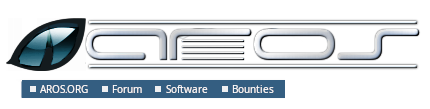
ScriptsSommaire IntroductionScripts are programs which are built of commands. Those commands can be Shell commands which you can find in the C: directory or any other AROS application which can be started from Shell. Example: CD ram: DIR sys:tools/editor You can create the scripts with any text editor, e.g. sys:tools/Editor. The default storage location for scripts is S:, but you can use any directory. The search path of the Shell is used to find the script. ExecutionScripts can be executed from Shell with the Execute command, e.g.: execute myscript Alternatively, you can set the s bit. This allows to execute the script by just entering the name, e.g.: protect myscript s add myscript You can start scripts from Wanderer if you add an icon to it and set the default tool to c:iconx. Special script characters
Dot commandsDot commands are keywords which start with a dot. Their usage will be explained in the chapter about parameter substitution. Dot commands are case insensitive.
Parameter substitutionScripts can be called with parameters. To be able to handle the parameters the script must start with a dot command (preferable .KEY):
.KEY text/A
.BRA {
.KET }
ECHO "{text}"
Note Because of a bug in the Shell you always have to overwrite the angle brackets <, > with .BRA and .KEY (a good choice would be curly brackets {, }). Another reason for always overwriting the angle brackets is to avoid confusion with input/output redirection. Indication Enclose parameters in double quotes to avoid troubles when the parameter contains white-space, as white-space is used for parameter separation, e.g.: use TYPE "{FILE}" rather than TYPE {FILE}. Condition flagsCommands are returning a number which indicates condition of execution.
Shell commands return only the values 0, 5, 10 and 20. In the Shell a limit indicates for what returned value a script should stop executing. By default this limit is 10, but it can be changed with the FailAt command. Some query commands use the flag to tell about the result, e.g.:
ASK "Continue?"
IF WARN ; A WARN means a Yes.
COPY a.dat b.dat
ENDIF
Conditional blocksThe If command allows to define blocks which are only executed if the given conditions are met. Some examples:
IF WARN
IF ERROR
IF FAILURE
IF NOT EXISTS "ram:abc"
IF $var EG "FOOBAR"
...
ENDIF
Example with Else specifying an alternative block:
IF EXISTS "ram:file.txt"
TYPE "ram:file.txt"
ELSE
ECHO "File doesn't exist"
ENDIF
SkippingWith the Skip command, you can jump to labels which you have defined with Lab:
IF EXISTS "ram:file.txt"
SKIP message
ELSE
ECHO "File doesn't exist."
QUIT
ENDIF
LAB message
ECHO "File exists."
InteractivitySome commands interrupt the script execution until the user has given some input. The Ask commands prints a message and sets the condition flag to WARN if the input was "y(es)". RequestChoice, RequestFile and RequestString print their results to the standard output. To be able to process it you have to redirect their output to a file, e.g.: REQUESTSTRING >ENV:reqstrres "Enter a string" Storing in ENV: has the advantage that the file can be handled as an environment variable, as explained below. Environment variablesVariables can be set with Set and SetEnv. Set creates local variables which exist only in the current Shell and all Shells created from the current Shell. SetEnv creates global variables that are available in all Shells. The content is stored in files in the ENV: directory with the variable name as filename. To use the variable's contend you have to prefix it with a $ sign, e.g.: ECHO "Contend $reqstrres" This isn't limited to scripts. You can use environment variables directly in the Shell. Indication Enclose expanded variables in double quotes to avoid troubles when the variable may contain white-space, as white-space is used for parameter separation, e.g.: better use TYPE "$FILE" than TYPE $FILE. Some variables are handled by the Shell:
QuittingYou can use the Quit command if you want to exit the script before it has reached the last line. Automatic script creationThe LFORMAT option of the List command makes it possible to format the output in such a way that it can be executed as a script: LIST #? TO T:typeall LFORMAT="TYPE *"%P%N*"" EXECUTE T:typeall The reason for *" is to ensure that the paths in the generated file are enclosed in double quotes. Special scriptsDuring booting, AROS executes the script s:startup-sequence. That file is supposed to be read-only. If you have your own commands that you want to be called during start-up, add them to the file s:user-startup. The script s:shell-startup is executed every time you open a new Shell. |
Copyright © 1995-2025, L'équipe de développement AROS. Tous droits réservés.
Amiga®, AmigaOS®, Workbench et Intuition sont des marques de Amiga Inc. Les autres marques appartiennent à leur propritaires respectifs. |



